After upgrading to SCCM 2107, all site services were healthy but the console crashed on every client station–even a fresh install of Windows 10–with the following errors:
Faulting application name: Microsoft.ConfigurationManagement.exe
Faulting module name: KERNELBASE.dll
.Net Framework errors:
Application: Microsoft.ConfigurationManagement.exe
Framework Version: v4.0.30319
Description: The process was terminated due to an unhandled exception.
Exception Info: System.ArgumentException
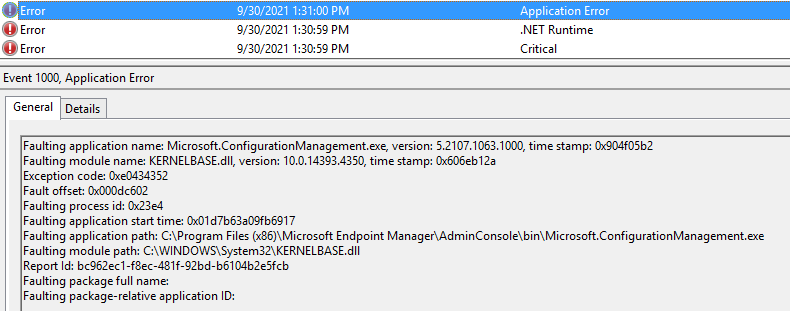
The cause?
I had enabled Enhanced HTTP in my environment prior to the upgrade. One piece of the infrastructure I overlooked was the reporting services on my SQL Server instance, which was not using the Configuration Manager issued Certificate and binding 443. Making the URL and binding change was easy enough, but Microsoft published this note in the Configure Reporting KB:
After you install a reporting services point on a site system, don’t change the URL for the report server.
For example, you create the reporting services point. You then modify the URL for the report server in Reporting Services Configuration Manager. The Configuration Manager console continues to use the old URL. You can’t run, edit, or create reports from the console.
If you need to change the report server URL, first remove the existing reporting services point. Change the URL, and then reinstall the reporting services point.
Configure reporting – Configuration Manager | Microsoft Docs
In console 5.2107.x, the console connects to the reporting services during launch and crashes if it cannot. Since it is using the old URL without proper security, there is no hope of correcting the issue without some ingenuity.
Solution:
Spin up an install of the 2103 Console. Previous versions can be found on the site server in:
C:\Program Files (x86)\ConfigMgr10\AdminconsoleSetup
In the old console, navigate to the Reporting Services Point in Administration > Site Configuration > Servers and Site System Roles and remove the role.
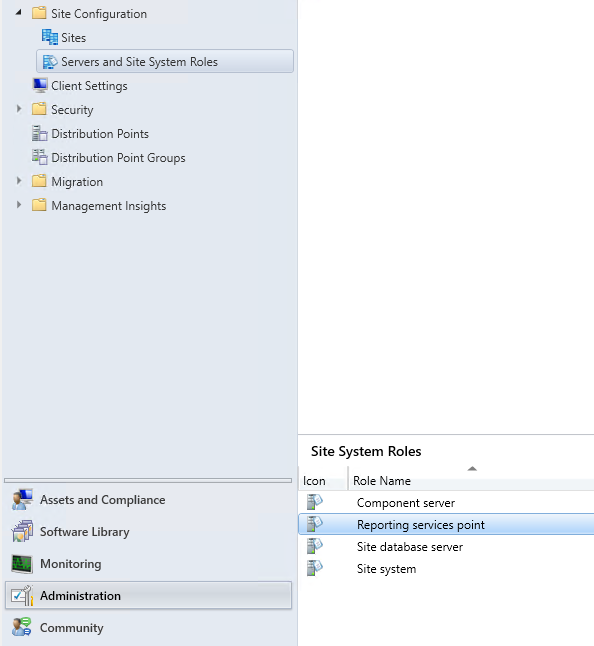
Once removed, you can upgrade the Console and voila! Console access. I ensured my bindings and certificates were properly configured and reinstalled the Reporting Service Role – with everything remaining from the previous configuration (except the URLs) the service connected and my custom reports and subscriptions were readily available.
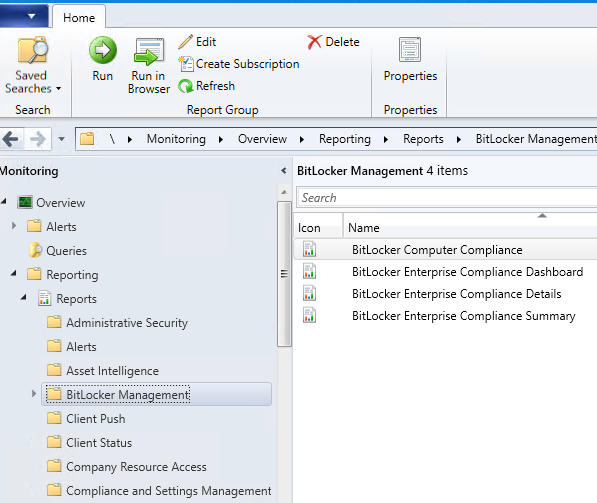
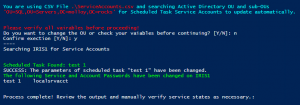
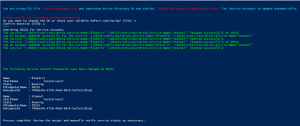

2 comments
Apparently this isn’t happening to everyone, but it was for me and I’m so grateful you shared the fix!
Thank you so much